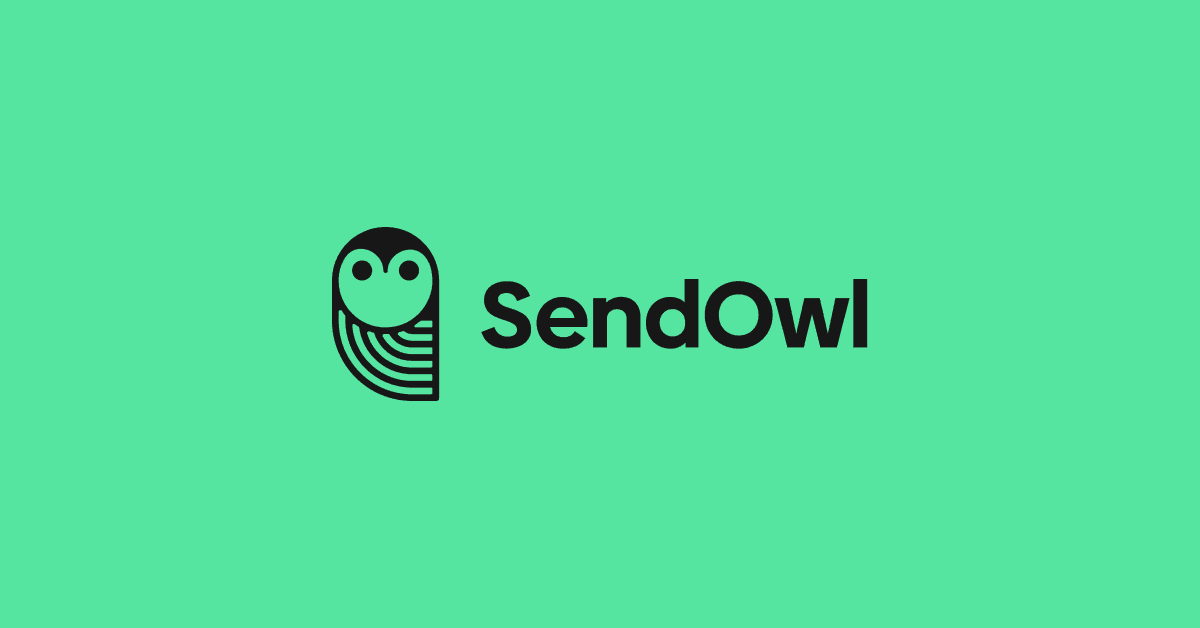
Feature Release: Product Swap (aka Product Conversion)
We're exciting to share a new feature where you can swap (or convert) one product type with another for your existing orders.
This is perfect if you've ever sold a standard digital product only to realize, weeks or months later, that you actually want the buyer to access multiple files. In other words, you want to swap the standard digital product they purchased with a bundle product containing multiple files.
Or perhaps you accidentally deleted a product and now your buyers don't have anything to download? No need to panic because with the product swap, you can swap out the now deleted product with a brand-new one. Simple!
We're exciting to share a new feature where you can swap (or convert) one product type with another for your existing orders.
This is perfect if you've ever sold a standard digital product only to realize, weeks or months later, that you actually want the buyer to access multiple files. In other words, you want to swap the standard digital product they purchased with a bundle product containing multiple files.
Or perhaps you accidentally deleted a product and now your buyers don't have anything to download? No need to panic because with the product swap, you can swap out the now deleted product with a brand-new one. Simple!
Or maybe you sold a redirect product and now realize it's the wrong product type? No problem, just swap the redirect product with the product type you prefer.
What happens when I swap a product?
What does it actually mean? What happens when I swap a product type?
Let's say you've been selling a standard digital product where the buyer downloads a PDF named "Owl keeping for beginners".
Sales have been going very well! However, you recently created a wonderful video to accompany the ebook. The challenge is you want your existing buyers to be able to download the video alongside the PDF. What to do?
Well, being a savvy SendOwler, you create a bundle product that contains both the original PDF and the new video (see here for details of creating a bundle product: https://help.sendowl.com/help/multiple-files).
The next step is to simply swap the product they purchased (the standard digital product) with the new bundle that contains the two files.
Once completed, when the existing buyer goes to their download page, they will see both the PDF and the video available for download.
How do I achieve this mastery?
I'm glad you asked! Head straight to the product swap page in our control panel:
https://www.sendowl.com/settings/order_product_swap/new
All you need is the old product name (or tell us the product was deleted), the new product name, and an example order ID where the buyer purchased the old product, and you want them to have access to the new, different product type:

Do you have a help article?
We sure do! We love our help site, and it's always the quickest way to get your questions answered. In this case, here's the help article:
https://help.sendowl.com/help/product-swap
I just want to update the file, not swap the product!
Swapping the product type may be a step too far for some merchants when all you need to do is update the file the buyer purchased.
For example, perhaps your buyers purchased an ebook called "Owl sculptures". However, you now want them to have access to an updated version of the ebook.
In this case, all you need to do is update the file in the product settings itself - there's no need to swap the entire product type.
As you might expect, we've got a help article to take you through the steps of updating the file in the product:
https://help.sendowl.com/help/update-existing-products
Cheers, SendOwl.
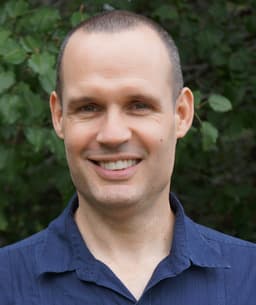
Paul Tomes is a highly experienced leader with a special talent for understanding both the product and the customer. Throughout his career, Paul has been a key player in successful startups and has also transformed the product and support experience for organizations with over 100,000 existing customers. His passion for enhancing the user experience has taken it to new heights. By making the product user-friendly and providing timely and relevant information, Paul empowers customers to become the heroes in their own journey.
community


